In the 8 years of being a surface pattern designer I’ve been using different tools and workflows over the years.. After using so many resources I now certainly know what my favorites are and I would love to share my experiences with you, in the hope that it will help you too for making choices..
So let’s start at the beginning of my pattern design journey in 2013. The moment I realized that after every pattern design you see on clothes, on products, wallpaper, etc. there is someone who designed it, I really wanted to know how I could create one myself! You could even say that I was ‘obsessed’ with it. The only problem I had at that moment was finding resources on how to create them, there was not much to find online.

Learning the skill
On YouTube I found a few classes that helped me starting. It made it possible to create my very first repeats in Photoshop. But I wanted to do it better, so the hunger for learning more stayed. One day I discovered a class about Surface Pattern Design on CreativeLive from Bonnie Christine. I was over the moon and started learning the skill in Illustrator now! And I knew at that moment that the passion for pattern design would never go away. Later on I discovered Skillshare where Bonnie was teaching too. Skillshare has so many great classes, not only about surface pattern design, but also about creating art, the business side of being an artist, social media… So if you would ask me what my favorite resource is for learning the skill: Skillshare. I am sure you won’t regret it learning new skills on Skillshare.
But besides Skillshare I am also taking part of the membership site from Bonnie Christine: Flourish. Everything she shares with us is all about surface pattern design. So if you don’t know anything about Flourish yet, go check it out fast.
Drawing tools and resources
To create surface patterns I always start with drawing icons. In the beginning years I used my sketchbook for it, scanned them in and redrew them in Photoshop or Illustrator. But making beautiful illustrations with my mouse, was very difficult and frustrating. I was getting discouraged, because I didn’t get the results I wanted.. I knew the iPad Pro existed, but it felt only like a dream, because it was too expensive for me…. But the frustration of drawing with my mouse was getting bigger and bigger. So I just started saving and in December 2017 my dream came true. I was able to pay for my iPad Pro and bought the 12,9 inch 2e gen with 256 GB together with the Apple Pencil. From day one, he changed my whole surface pattern design world! And until this day he is still my daily companion!
At the moment I bought my iPad, it was only possible to use the Apple Pencil with the iPad Pro. Now Apple made it also possible to use it with the iPad (from 6e gen) iPad Air (from 3e gen), iPad mini (from 5e gen) and all the future iPads available. I am really happy about this, because it makes it more affordable to draw digitally on an iPad. But something you will have to keep in mind is that to create high quality illustrations, size does matter. Not only the size of the screen makes it easier to draw (at least for me) but depending on the capacity, you have more drawing layers available. When you want to work with a higher dpi this can become a problem when you have a lower capacity on your iPad.
Drawing software on the iPad
On my iPad Pro I started to experiment with different drawing apps, because I wanted to use solely my iPad for creating illustrations and patterns.

In the beginning years I used Adobe Draw to draw vector art. But now there is much more choice and now I prefer to use Illustrator on the iPad because it looks similar to Illustrator itself and it automatically syncs my work. Which is a big pro!
For pixel art I mostly use Procreate and I also tried to make patterns with it. To make the seamless repeat I switched between Procreate and Pixelmator. Because in comparison with Procreate, Pixelmator did a better job with snapping. But the big problem with this workflow is that when you start turning your illustrations in Procreate, they loose their sharpness. So I stopped using Procreate for making patterns and started using Affinity Designer.
Affinity Designer is a good replacement for Illustrator, but you can also use it for pixel art. And I especially used it to make seamless repeats. I always started with drawing my icons in Procreate. Once finished I saved my file as PSD and started tossing and turning them in Affinity Designer, without losing sharpness. So when you can’t or don’t want to use the Adobe suite, Affinity Designer is excellent at doing the job. And it is much cheaper. You only have to pay a one-time fee.
On the desktop
Until recently I didn’t have a good desktop or laptop available for creating patterns. So I was happy I found a workflow that helped me with that on the iPad. But a few months ago I finally could invest in my very first iMac, a 27”. Because size matters no? My previous screens were too small.. there wasn’t much creating space left.
And with the new iMac I also started a subscription for Adobe Creative Cloud. I am happy that I’m now able to work with Photoshop and Illustrator again. I have the feeling I can work faster now and the steps I have to take are more streamlined.
Recently a new feature has launched in Photoshop: Pattern Preview. The best feature ever for us pattern designers. It really is a game-changer for me. It makes creating patterns so much easier.
And for working with clients, Photoshop and Illustrator are making it easier too.. So despite of all the possible workflows I now have for creating patterns, Illustrator and Photoshop are still my number one.
Favorite tools and resources
Maybe it’s a good idea to summarize my favorite tools and resources for surface pattern design, because between all the text it might be difficult to filter them out.
So here we go:
iPad Pro + Apple Pencil + Procreate + Affinity Designer + Illustrator on the iPad
iMac + Photoshop + Illustrator
2019 advent alphabet art licensing book books Botanical Challenge Christmas Collections coloring book draw drawing Education Flourish flowers freebies free printable gifts Home decor how to Illustrator Illustrator on the iPad iMac iPad journey Launch website learn to monogram nursery decor Pattern highlight Patterns personalized phonecases Photoshop Pinterest Procreate publish Skillshare Skillshare classes Social Media surface pattern design tips Valentine wallpaper




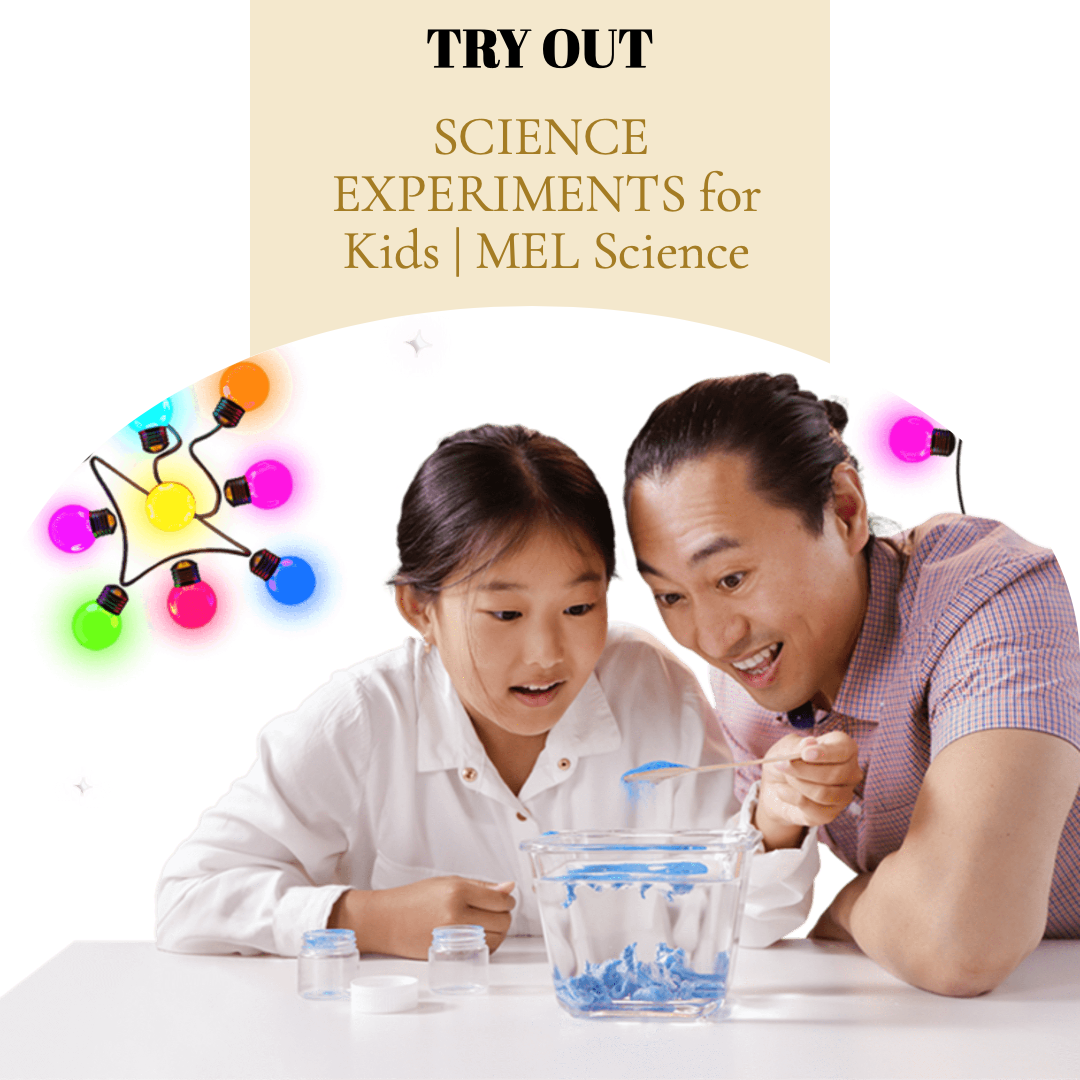
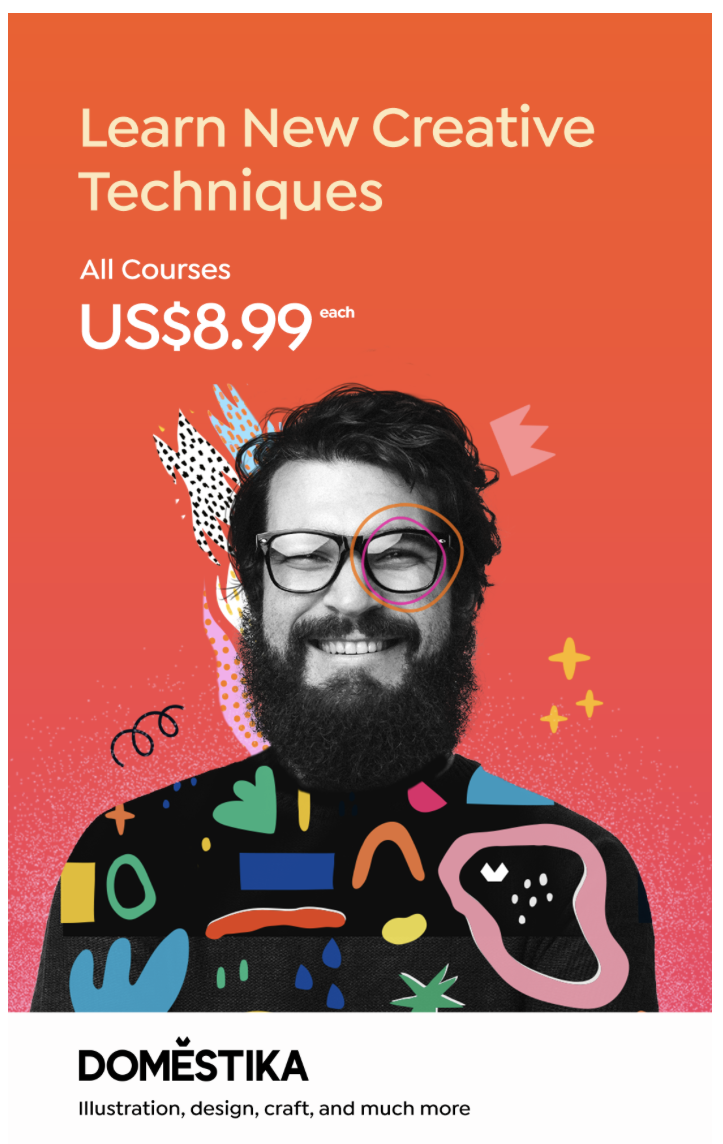







Be the first to comment